Did you know that Qucamba Reports lets you preview your latest RDLC layout design changes based on live data?
In the past, you were required to export a dataset from the Windows client by using the "About this report..."-feature. In the web client, this feature isn't available anymore. Instead, Qucamba Reports can show your RDLC layout in a preview with data from your live Business Central installation and lets you even view and edit the dataset.
Short on time?
Watch our videos on this topic.
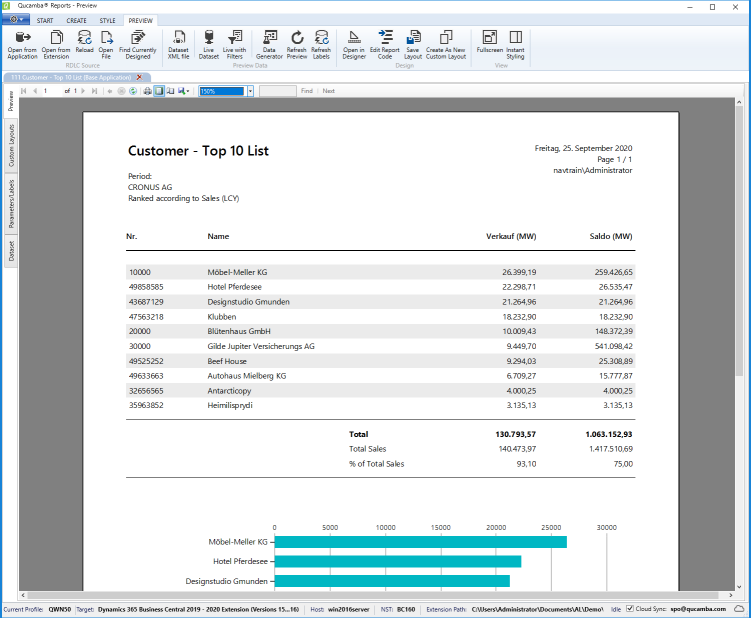
Installation and Setup
If you don't have a running Qucamba Reports installation yet, follow the steps below.
-
Register on qucamba.com and configure your license. If you'd just like to get the free PREVIEW, select it in the configurator and purchase it for € 0,00. Download the Qucamba Reports program file and install it.
-
In Windows Explorer, right-click your AL extension folder and select "Open with Qucamba Reports" from the context menu.
-
Qucamba Reports automatically launches the "Create a New Profile" wizard. Follow the steps described in the wizard and after finishing the wizard, double-click the profile tile you just created to activate the profile. Now, proceed with the steps described in the following section.
Configure your Business Central installation
Live data preview requires the Qucamba Reports app to be installed in your Business Central installation. To install the app, follow the steps below.
-
Activate a profile that is connected to an AL extension.
-
In the "START" ribbon menu group "Tools", click on "Qucamba App Maintenance Scripts". In the wizard, select the "Create Install Script" option and follow the wizard steps until the wizard created the install script for you.
-
Open a Business Central Powershell with Administrator privileges and run the install script you just created.
Use Live Data Preview
-
Open any report of your choice, e.g. by double-clicking the report in the list of all reports.
-
The report will be opened using the live data preview by default. However, you may change this in your profile's "Options" section.
-
In case a particular report requires the user to enter options or filters in a request page before the report can be run, Qucamba Reports automatically falls back to the integrated data generator. In this case, use the "Live with Filters" action located in the "Dataset" ribbon menu group to run the request page and switch to live data based on the options and filters you specified.
Note.
Live Data Preview is not intended to always show correct data from the database. There may be cases in which data is interpreted in a way that leads to display of wrong values or even to a behavior that differs from rendering of the report in Business Central. The intent of the Live Data Preview is to show report designers a preview of the report most close to what it looks like when executed in Business Central. However, in most cases the Live Data Preview will show exact data. There might misinterpretation in some cases e.g. on decimal values when no decimal places are shown or on option or enum values.
Live Data Preview is available in extension development up from Business Central version 12. In earlier versions, live data preview is currently not available.

